Purpose
If you are having any trouble with Avid, or Support asks you to enable extra logging, here is how to do that.
Steps
Select Opportunity Manager or Company, Contact or Report Manager.
Click the dropdown arrow on Avid’s Tools button, check the Log Messages box and restart Outlook.
Even if the box isn’t visible, clicking there should enable extra logging.
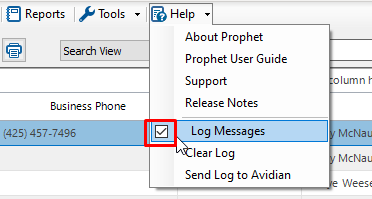
Restart Outlook after clicking OK.
View the log or send it to Support
Avid’s error log is in Documents\Avidian Technologies\Avid as Errorlog.txt.
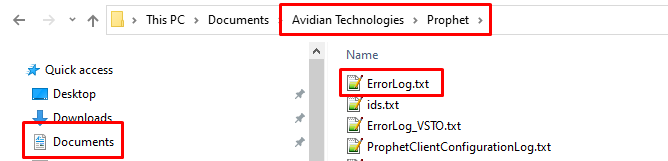
If Support asks you to send the log, click the dropdown arrow on Avid’s Help button and click “Send Log to Avidian”.
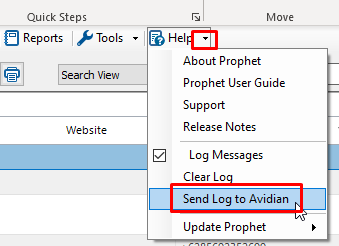
Steps – Avid 7.5 and earlier
You can check Avid’s version by clicking the dropdown arrow on Avid’s Help button and click About Avid. Also, if Log Messages is already checked, extra logging is already enabled.
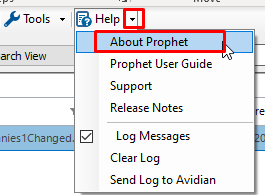
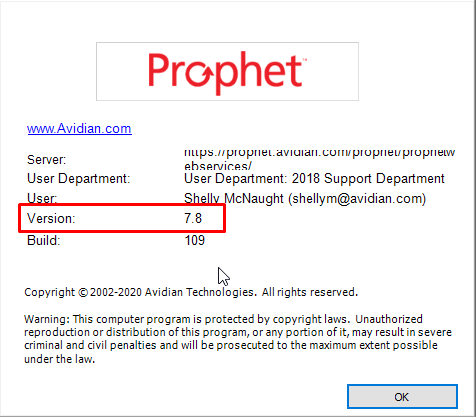
If you have version 7.5 or earlier, in Windows Explorer, please run this file
C:\Program Files\Avidian Technologies\Avid\Debug-on.reg
Or you can click Windows Start button and paste it into the search field (even if the field is not showing, press Ctrl+V)
Click Yes to any prompts and click OK.
Restart Outlook.
Support
If you have any trouble going through the steps or would like help, please call Avidian Prophet Technical Support at 855-284-3426 x2.
You can also send email to [email protected] or create a support ticket here.



