Problem
After you’ve created new contact, you don’t find it in Avid?
After updating a contact, you don’t see the changes in Avid?
You get an error when saving a Contact or Company “… has not been synchronized…” or “Your selected working contact folder does not exist or is inaccessible.” ?
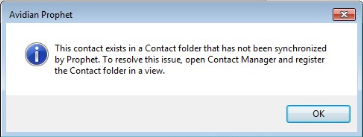
Cause
Changes to Outlook might have reset an ID that Avid and Outlook uses or during a reinstallation of Avid, the Contacts folder was not thoroughly set.
Solutions
We’ll reset Avid’s “Working Contact Folder.
If Avid is currently showing anything other “Contacts”, please see the attached documents below.
Select Contact Manger.
Click Avid’s Tools button to open Avid Administrator.
Note which folder is specified, “Contacts” in this case. It could also be “Avid Contacts” or similar.
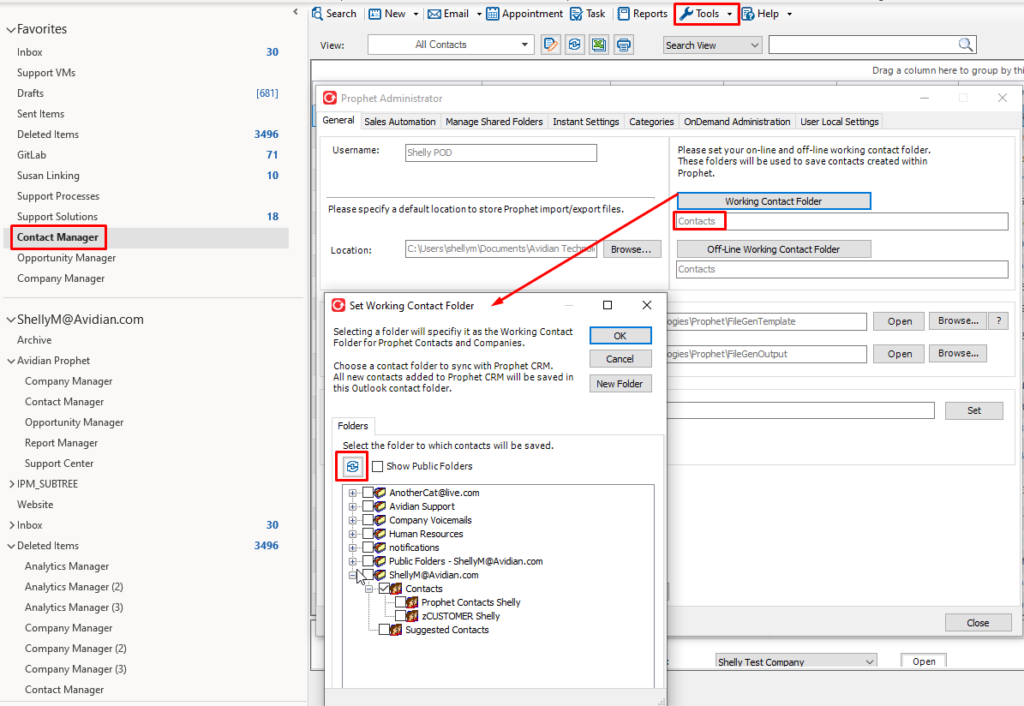
Click the Refresh button,
Check the box by the folder that you use with Avid.
Click OK.
If you’re prompted to Register the folder, click Yes.
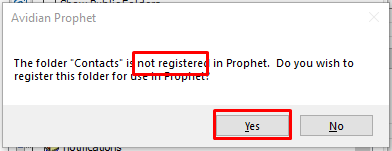
If you are prompted to Synchronize the folder, you can click No. It would have been synchronized when you first installed Avid.
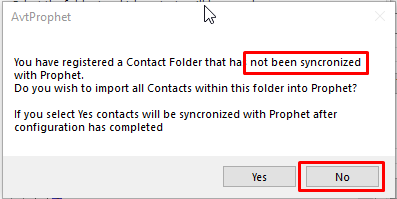
Synchronize
If contacts ended up in a folder that wasn’t synchronized with Avid, e.g. they’re in Contacts and should be in Avid Contacts, you can drag them from Contacts to Avid Contacts.
If they are in the folder that’s registered with Avid, and there are just few new contacts that, you can usually open them from Outlook, make a little change and once saved, they’ll be synchronized in.
But sometimes you will need to Synchronize.
Please contact Support for assistance.
Using a separate “Avid Contacts” folder or a public folder.
If you already use or prefer to use a separate “Avid Contacts” folder, please see the file attached below, “Updating Avid’s Working Contact Folder with a Local Avid Contacts Folder v2.docx”
If your company has a shared public folder, see the file attached below, “Updating Avid’s Working Contact Folder when using a public contacts folder.docx”
Download
Support
If you have any trouble going through the steps or would like help, please call Avidian Prophet Technical Support at 855-284-3426 x2.
You can also send email to [email protected] or create a support ticket here.



