Problem
In an open Opportunity or Company, on the Users tab, clicking Add does not open the next window.
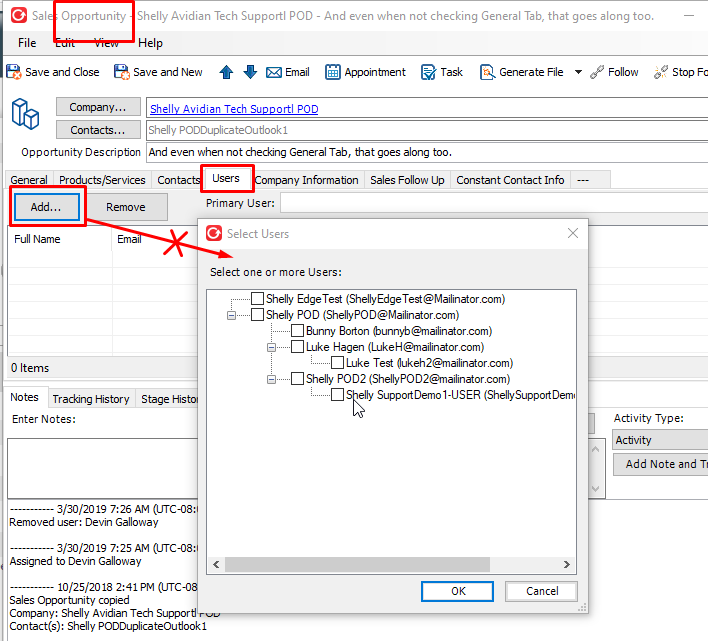
Cause
This was a backwards compatibility problem starting with Avid version 7.4.
Solution
If you still have Avid version 7.3 or earlier, you can upgrade to the current version of Avid.
You can check your version by clicking the dropdown arrow on Avid’s Tools button and click “About Avid”
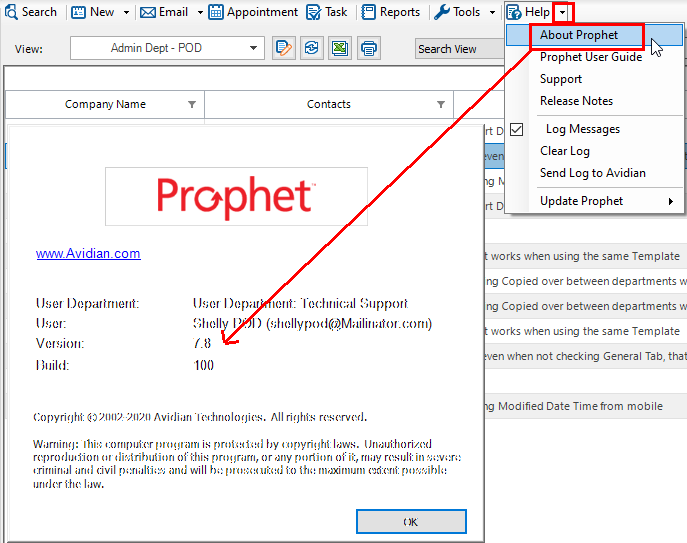
Avidian Cloud or On Premise Server?
Click Avid’s Tools button to open Avid Administrator.
If you are set with the Avidian Cloud, continue with these instructions.
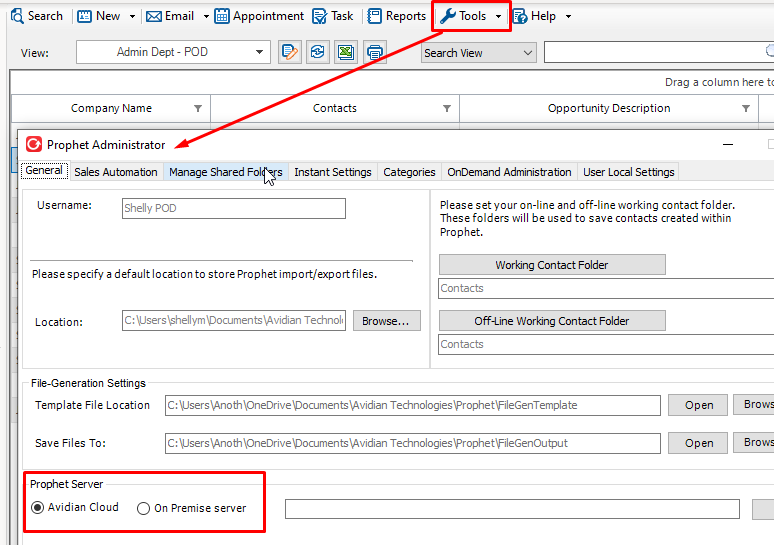
If you are set to “On Premise server”, please check with your Avid Administrators or Avidian Support to determine which version your company has and to get its download link.
If you have Avid version 7.1 or earlier.
If you have version 7.1 or earlier, you’ll need to first uninstall Avid. You can click Windows Start button, click the Settings (gear) icon and click on Apps.
Select Avidian Avid and go through the steps to uninstall.
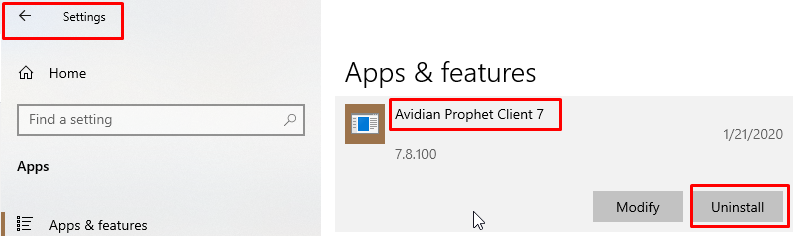
Be sure that you know your Avid Password. It can be reset by clicking the dropdown arrow on Avid’s tools button, and click Change User Password.
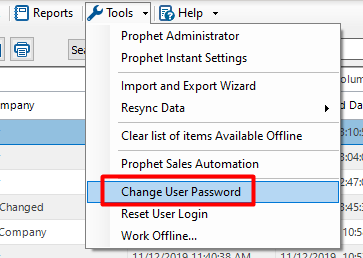
Download and Install
Download the update if you have version 7.2 or later, https://www.Avidian.com.com/install/clientUpdate
Download the full version if you uninstalled 7.1 or earlier above, https://www.Avidian.com.com/install/client.
Close all Outlook windows and start the update or installation.
If you uninstalled and reinstalled, once Outlook is Opened, when you get to the page to select the Working Contact Folder, click Other folders.
In a moment, just click OK on the folders list and it will use the settings you have set now.
Click No to Synchronize.
Support
If you have any trouble going through the steps or would like help, please call Avidian Prophet Technical Support at 855-284-3426 x2.
You can also send email to [email protected] or create a support ticket here.



