Symptoms
- Avid Support has become aware that some new computers that have Office already installed will not allow 3rd party Add-Ins to be configured.
- This causes Avid to never activate within Outlook no matter how many times we re-install it.
- Evidence of this pre-installed version are that in Windows 10’s Settings > Apps, you find only an “Office” installation. And you don’t find any listing in Control Panel\All Control Panel Items\Programs and Features.
A full installed version will show as Microsoft Office or Microsoft 365 Apps.
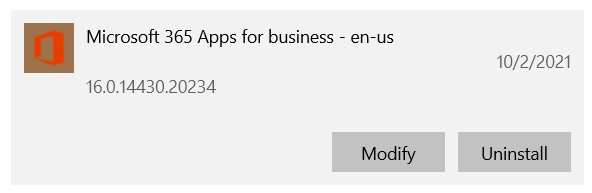

Solutions
To resolve this issue you will need to uninstall the pre-installed version of Microsoft Office and re-install the complete version. During this time, I would also recommend upgrading to 64-bit version of Microsoft Office to avoid any memory related issues in the future. This isn’t a requirement but it is recommended. More information about 32-bit vs 64-bit Office can be found here as well as download links:
https://support.office.com/en-us/articl … 6f49b8d261
You or your IT department should use the following order of operations to get Avid back up and running.
- Uninstall the Pre-installed Microsoft Office
- Please Reboot, even if you don’t see a message to do that.
- Download the full version of Microsoft Office. Contact your IT for details. The 64-bit version is recommended.
- Install the full version of Microsoft Office
- Launch Outlook and re-setup your Email account
- Close Outlook
- Run C:\Program Files\Avidian Technologies\Avid\ConfigureProphetClient.exe and restart Outlook.
Support
If you have any trouble going through the steps or would like help, please call Avidian Prophet Technical Support at 855-284-3426 x2.
You can also send email to [email protected] or create a support ticket here.



