Problem
You might get this error when sending an Email from an Opportunity, or creating an Appointment or Task from it.
It could also happen when receiving an email from another Avid user that’s linked to an Opportunity.
Or you could get it when sending or receiving an Email to a contact that is Auto-Linked.
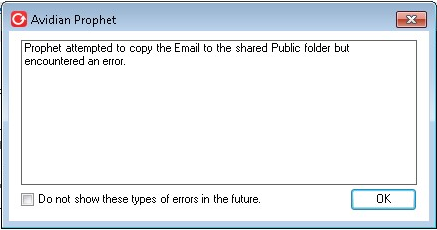
Cause
Your permissions might need to be changed.
Or the shared folders could be full.
Solution – Permissions
Have your IT verify that you have permissions on the folders.
We recommend “Editor” permissions, but “Author” is OK.
Solutions – Folder full.
A Avid Admin can show you where the Emails are copied. They’ll check in Avid Administrator in Outlook on the Shared Folders tab.
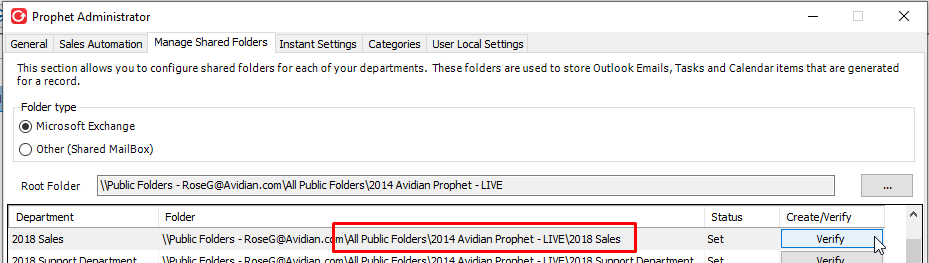
Each Department will have 3 folders in the public folders.
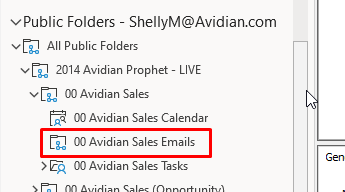
In Outlook’s Sent Items folder, right-click the email that didn’t get copied. Any email is fine for this test.
Click Move and click Copy to Folder.
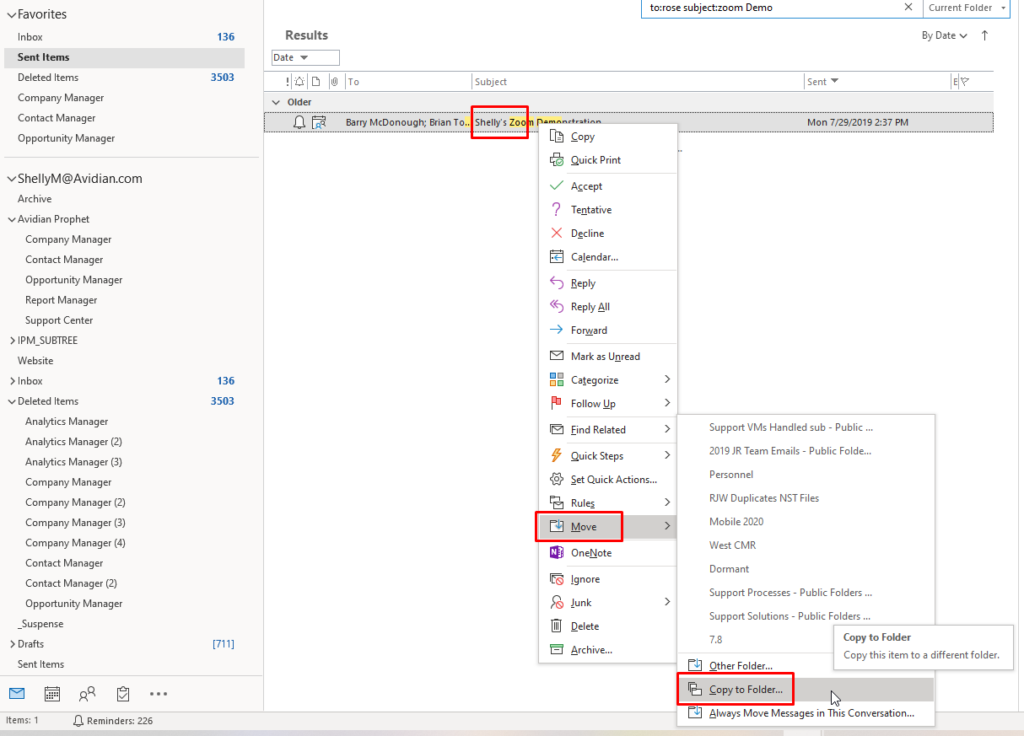
Expand the shared folders and select the Emails folder and click Copy.
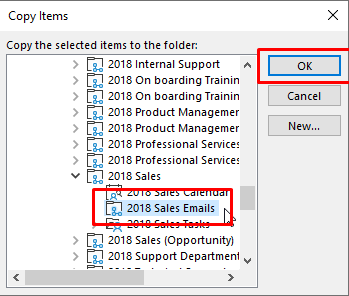
If you get this error, please contact your IT to increase the size of the folders.

Note that it’s probably won’t be a “total size” limit reach, but a limit on the individual folders.
Support
If you have any trouble going through the steps or would like help, please call Avidian Prophet Technical Support at 855-284-3426 x2.
You can also send email to [email protected] or create a support ticket here.



