If Avid’s folders are blank like this, the update below will fix it.
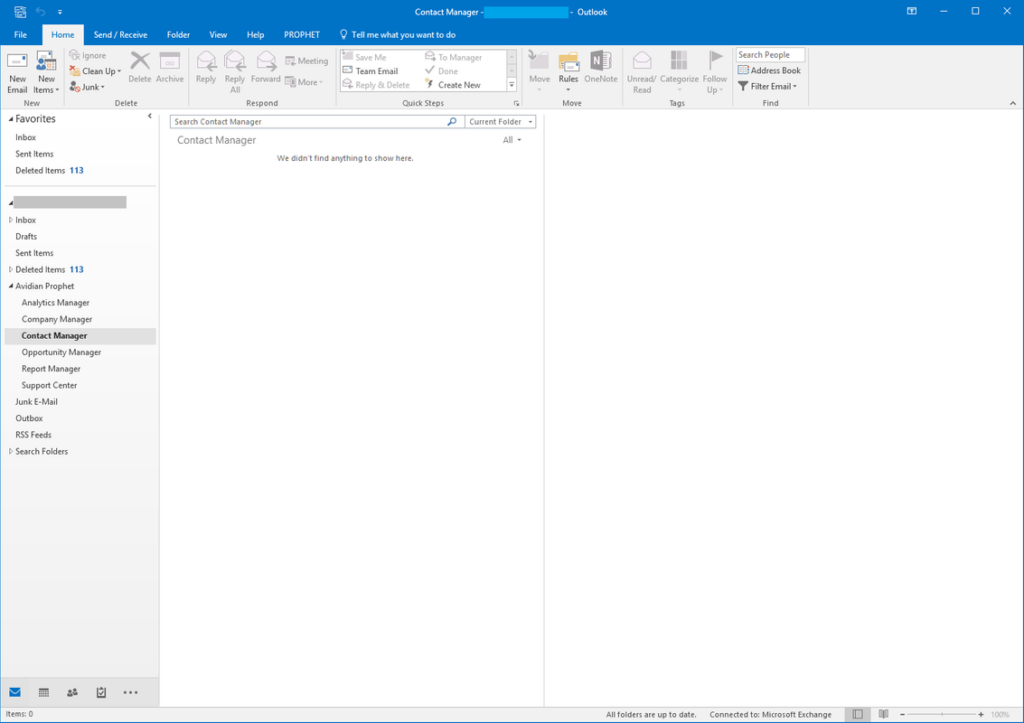
Causes
Your IT has installed Avid but didn’t run ConfigureProphetClient.exe. or in 2019, Microsoft changed a key setting in Outlook that Avid needs. Avid versions lower than 7.7 need an extra step to resolve.
Solution for version 7.7 and later:
Run this file:
C:\Program Files\Avidian Technologies\Avid\ConfigureProphetClient.exe and restart Outlook.
You might need to click the Avid tab at the top of Outlook.
Then click Settings to open Avid Administrator.
Click Rebuild Manager Folders. Close Avid Administrator.
Change to a different Avid folder and it should be working now.
Solution for Avid version 7.6 and earlier
The attached file will update the setting so that Avid will work.
1. You’ll need to know your version of Office. If you’re not sure, click Outlook’s File tab, click Office Account and click the About Outlook button.
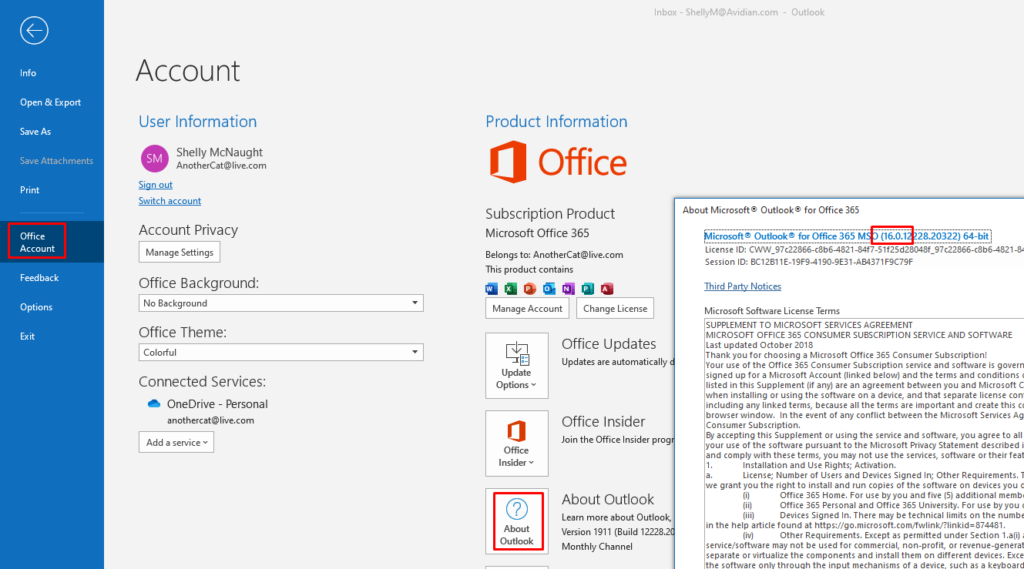
2. Download the attached Office Update Fix(10-2017).zip file, at the bottom of this article.
3. Open the file and run the file for your version of Office. If you have Office version 2019, click the “Fix for Office 2016.reg” file.
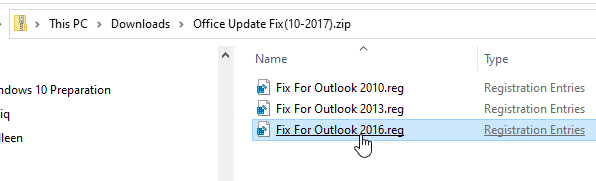
Click Yes to any prompts.
If Avid is still not working click the Avid tab (at the top of Outlook) and click Settings
In Avid Administrator Settings window click “Rebuild Manager Folders”.
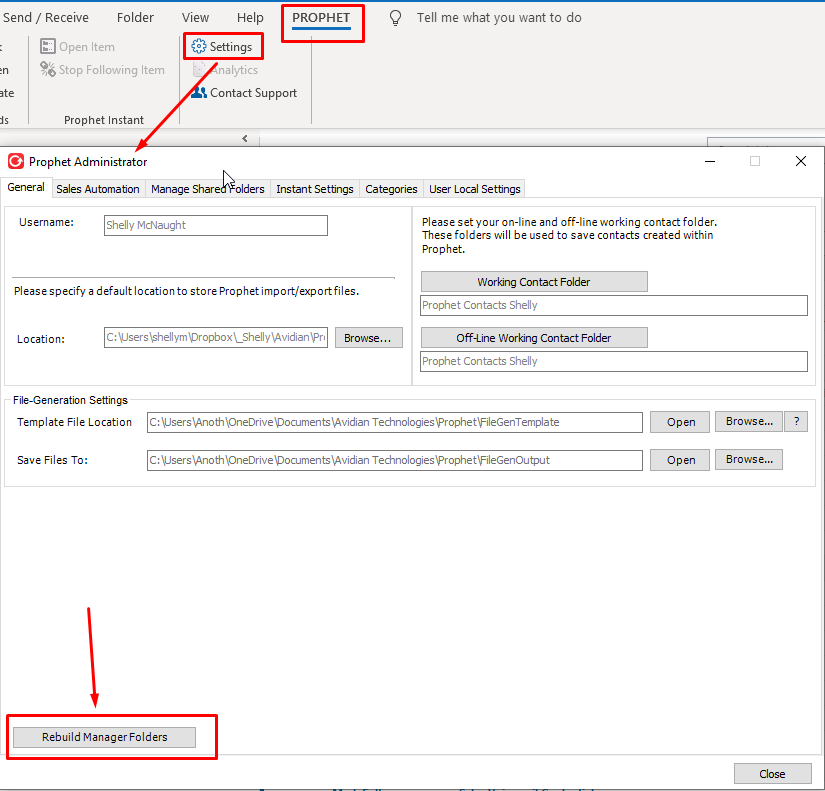
Click OK in the popup window, and you can Close the Avid Administrator window
4. Change which Avid folder is selected. E.g. if you have Opportunity Manager selected, change to Contact Manager.
Avid should load now.
Download
Support
If you have any trouble going through the steps or would like help, please call Avidian Prophet Technical Support at 855-284-3426 x2.
You can also send email to [email protected] or create a support ticket here.



