‘Avid is Initializing’ – Why won’t Avid load?
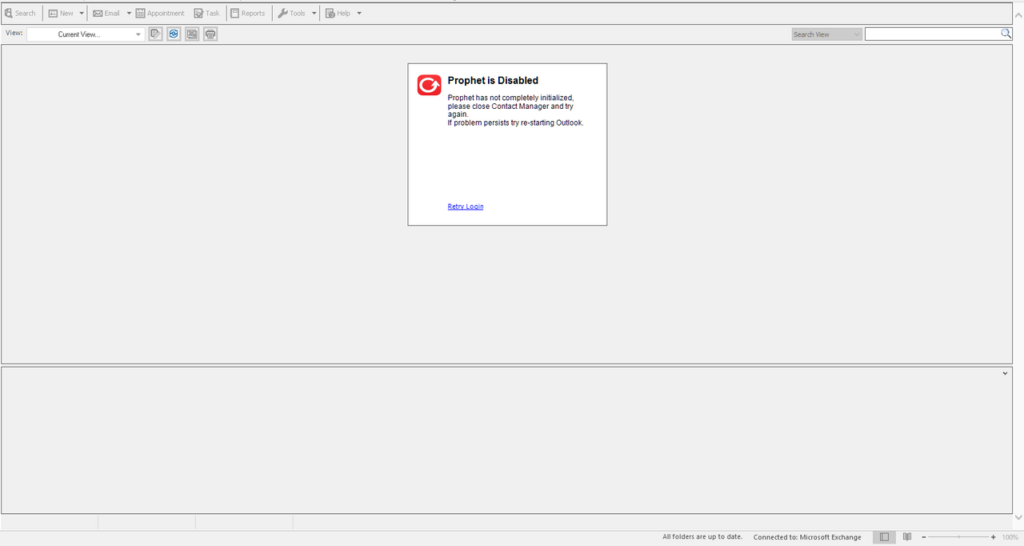
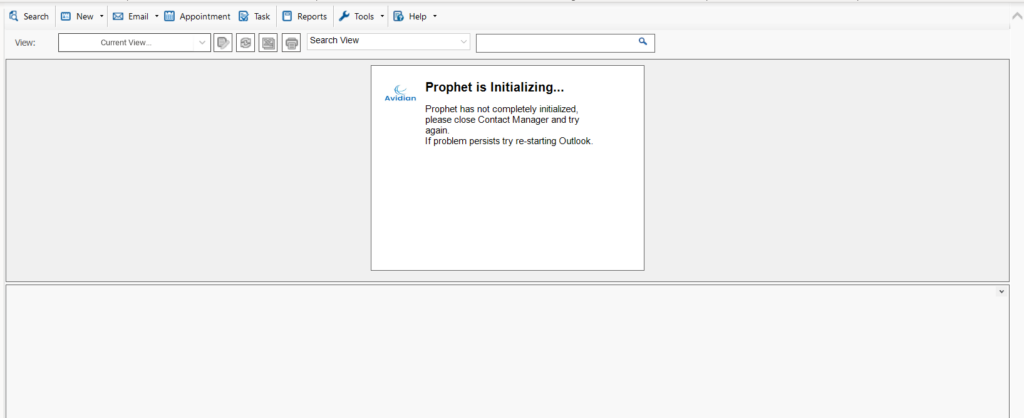
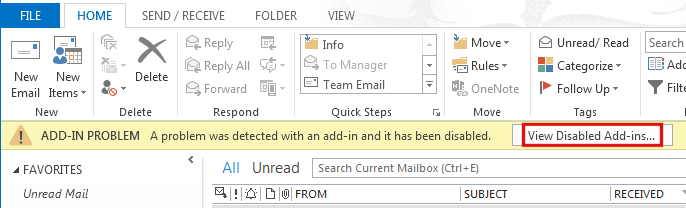
Symptoms
Avid won’t load, it gives the Initialize error messages from the screenshots above.
Solutions
Step A: Run ConfigureProphetClient.exe
- Close Outlook.
- Open File Explorer/My PC
- Browse to C:\Program Files\Avidian Technologies\Avid
- Open ConfigureProphetClient.exe
- Click ‘OK’ on the prompt that appears
- Re-launch Outlook and go to step B if Avid still fails to load
Step B: Check Slow & Disabled COM’s Menu
In Outlook, click the File menu.
Next to ‘Slow and Disabled COM Add-ins‘ click ‘Manage COM Add-ins‘
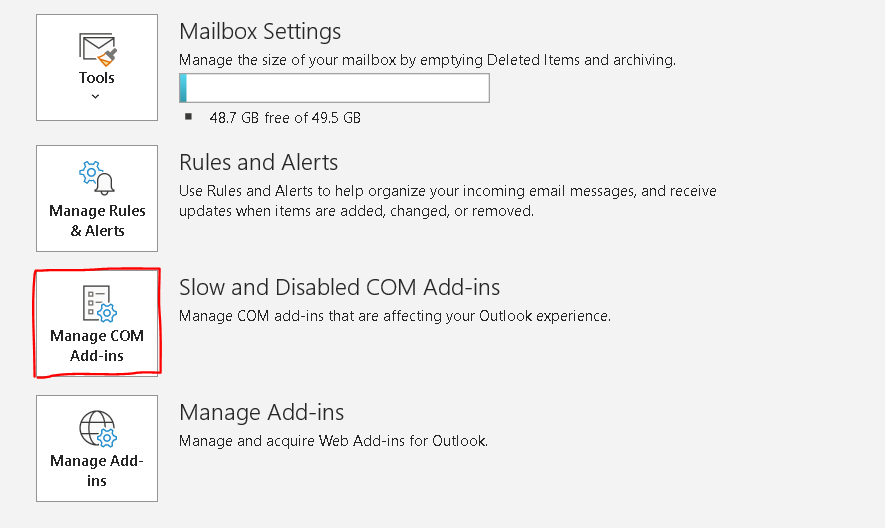
If ‘Avidian Avid‘ or ‘Avidian Avid (VTSO)‘ say they are disabled.
Re-enable them now by clicking ‘Always Enable this add-in’ or ‘Do Not Disable This Add-in for 30 Days’
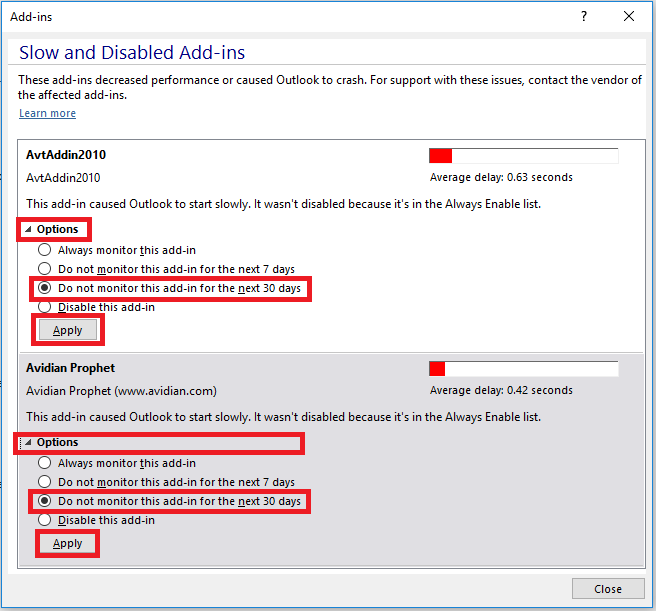
Older version of Outlook will have these buttons:
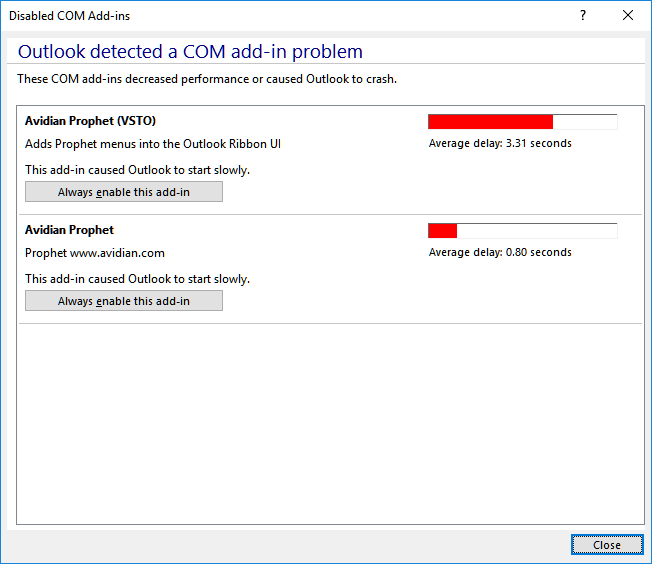
If there is a Yellow Triangle next to any of the Avidian related items, go to Step C.
If they are enabled, and you still have issues go to Step D.
Step C: Verify it’s not ‘disabled’
In Outlook, Click > File > Options
In the ‘Outlook Options’ window that opens up, click ‘Add-ins’ on the left hand side
At the bottom of the window near ‘Manage: COM Add-ins’. click the drop-down and select ‘Disabled Items’ and then click the ‘Go’ button.

Enable any item with avt.connect, avidian, avtaddin2010.vtso, or mscore.dll associated with it
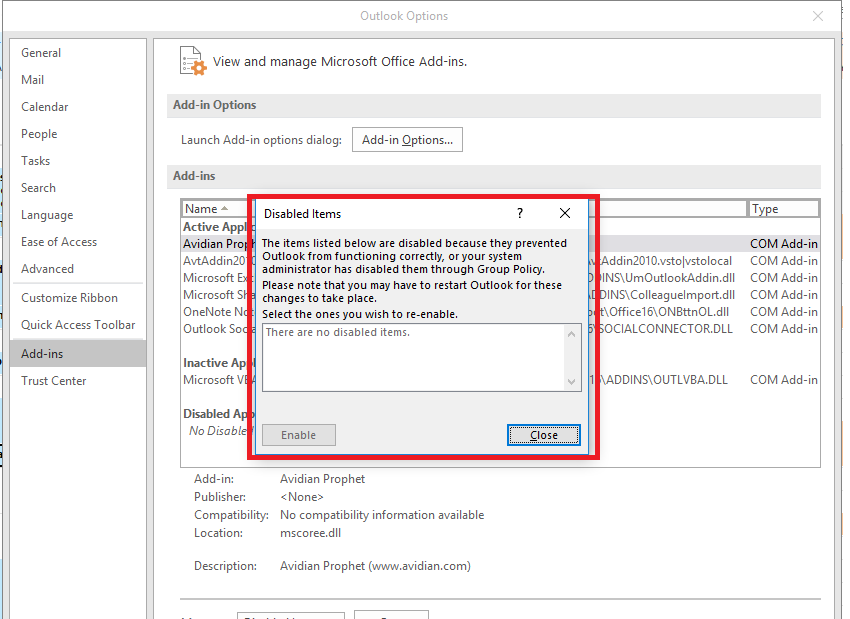
Once enabled do Step D.
Step D: Verify it’s actually ‘Active’
In Outlook, Click > File > Options
In the ‘Outlook Options’ window that opens up, click ‘Add-ins’ on the left hand side
Look towards the bottom of the add-ins window, click the ‘Go’ button next to the drop-down menu that says ‘Manage: COM Add-ins’.
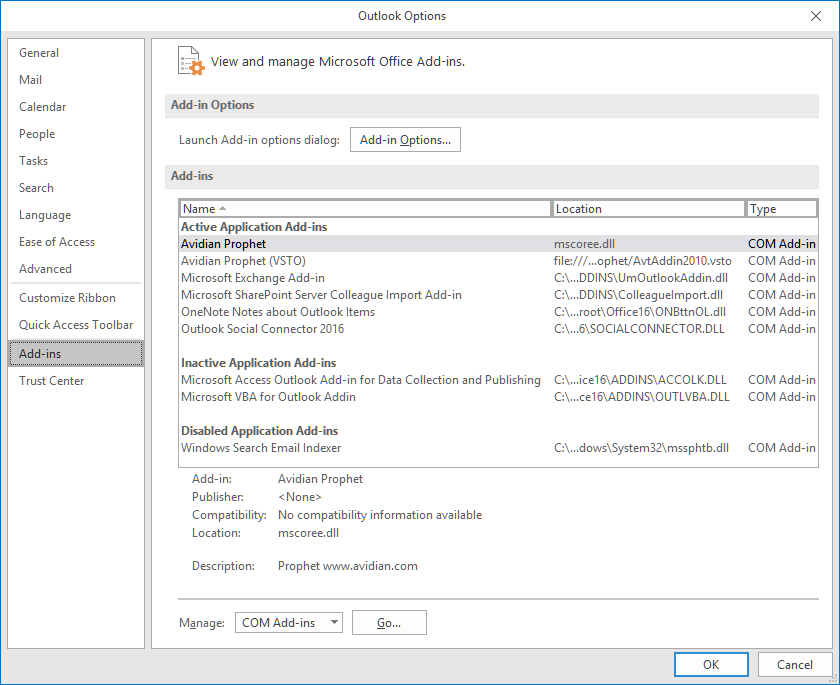
In the COM Add-Ins window that opens up, make sure you have check marks next to the 2 Avid Plug-ins.
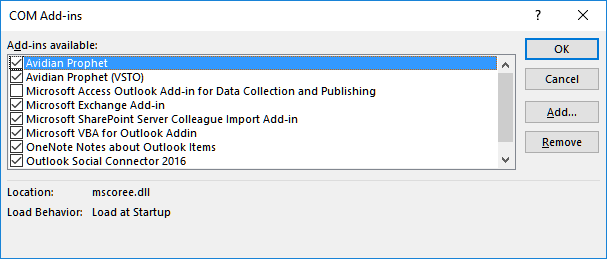
[√] Avidian Avid
[√] Avidian Avid (VSTO) or it might say ‘AvtAddin2010’
Once those 2 are checked off, click ‘OK’. Re-Do Step A if Avid still fails to Load after all Steps are completed.
Support
If you have any trouble going through the steps or would like help, please call Avidian Prophet Technical Support at 855-284-3426 x2.
You can also send email to [email protected] or create a support ticket here.



