Problem
Sometimes problems with Outlook are due to corruption in its local Data File.
Microsoft has a ScanPST.exe file that can be used to fix problems.
But it’s easy and more thorough to just have the file recreated.
Verify Outlook is configured for Cached Exchange Mode
Click Outlook’s File Menu, click the Account Settings button and then the Account Settings choice.
Click the Data Files tab.
If the Location shows Online, you don’t have Cached Exchange Mode set.
If there’s a location, you do have a local data file.
This will take some time
Note that copying down all the data could ½ hr or up to to multiple hours. It depends on how much data there is, your Internet bandwidth and computer power.
Outlook will be mostly unusable during that time.
You will probably want to do it at the end of the day.
Steps
In Outlook, click File > Account Settings > Account Settings and click the Data Files Tab.
Select the data file and click Open File Location.
Mine is here, C:\Users\shellym\AppData\Local\Microsoft\Outlook
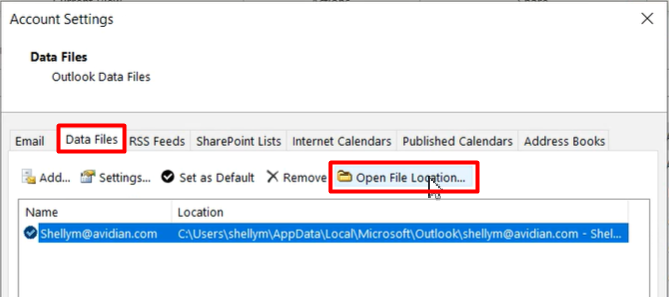
Close Outlook and rename the .OST file.
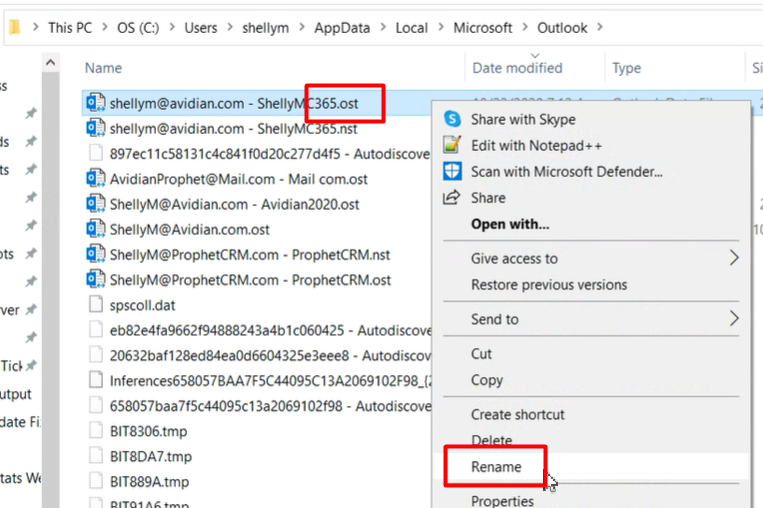
Open Outlook and it will recreate it.
Leave your PC on, with Outlook running and connected to the Internet.
It could take a few hours.
Support
If you have any trouble going through the steps or would like help, please call Avidian Prophet Technical Support at 855-284-3426 x2.
You can also send email to [email protected] or create a support ticket here.



