Background
Microsoft’s Remote Desktop Services (RDS), Citrix and other manufacturers provide a virtual Windows computer for remote access by employees. This allows a powerful server to manage multiple user’s Windows configurations. It allows central management and cost effectiveness.
All environments will be referred to as RDS below.
Avid Installation – RDS Server(s)
A Windows Administrator on the Remote Server(s) will run the Avid installation.
Outlook must be closed. You should notify users do to so, and that if they forget, their Outlook will be forcefully closed. Outlook’s good at saving Drafts, so this shouldn’t be a problem.
In the Remote configuration, this includes all virtual users, not just the Avid users. Thus, installation is usually done off-hours.
The users don’t need to be logged off their sessions, just have Outlook closed.
Server admins might need to End Task of any remaining Outlook.exe tasks.
Download and run https://www.Avidian.com/install/client
or
If only an update is needed, https://www.Avidian.com/install/clientUpdate
Avid Installation – Outlook clients.
Once Avid is installed by the server admin, each virtual Windows / Outlook use will run ConfigureProphetClient.exe
Access to that file can vary between Remove Server configurations.
Start by pasting the path and filename into the Run prompt.
C:\Program Files\Avidian Technologies\Avid\ConfigureProphetClient.exe
Most of the time, they have direct access to C:\Program Files\Avidian Technologies\Avid\ConfigureProphetClient.exe
If that doesn’t work, the the C: drive might mapped as D: or similar.
In a few configurations, the users will need to temporarily be given access to the Avid folder. This only needs to be done to run Configure Avid Client.
Additional Details
Security – this is rarely a problem.
In any configuration, Remote or otherwise, some companies might block access to ProphetOnDemand.com
IT might need to allow this through the firewall or create an exception in their Proxy configuration.
If a user is not able to get Avid to work in Outlook, but they can log into the Admin website (Mobile option for Users), this suggests that our site is being blocked.
This utility simulates logging in through Outlook, http://download.avidian.com/prophet/tools/ProphetLoginTest.exe
This is an example of a successful test. If there are errors, the User’s IT can review them to determine what needs to be done.
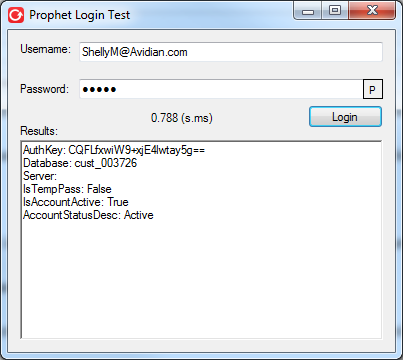
Support
If you have any trouble going through the steps or would like help, please call Avidian Prophet Technical Support at 855-284-3426 x2.
You can also send email to [email protected] or create a support ticket here.



