Draft
This is a draft document with only partial data.
Please contact Support if you have any questions.
855-284-3426 x2.
Or you can email [email protected].
Requirements
A SSL Certification needs to be configured to have an https connection.
Your Admin Website should be accessible outside your firewall.
https://YourServer.domain.ext/prophet/login.aspx
Steps – Server Installation
Download this file to the server, https://s3-us-west-2.amazonaws.com/download.avidian.com/prophet/install/analyticsserver/Prophet+Analytics+Service.exe
Follow the prompts to do a Complete installation.
That will add a node to Avid’s part in IIS.
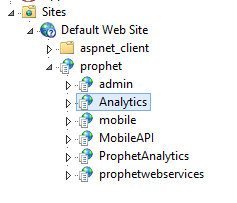
In File Explorer, navigate to this folder and add Modify permissions on that folder and all sub-folders. C:\inetpub\wwwroot\prophet\Analytics
Open the Properties of Standard.pbix and verify it inherited the Modify permission.
Steps – Analytics File Update
Make a copy of Standard.pbix in C:\InetPub\wwwroot\Avid\Analytics\Resources\Standard.pbix?
Open the original file using Microsoft’s Power BI. If you don’t yet have Power BI, you can download it here, https://powerbi.microsoft.com/en-us/desktop/
Click File > Options and Settings > Data Source Settings.
Set the URL to match your site’s configuration.
https://YourServer.domain.ext/prophet/prophetwebservices/AvtProphetApi/odata/
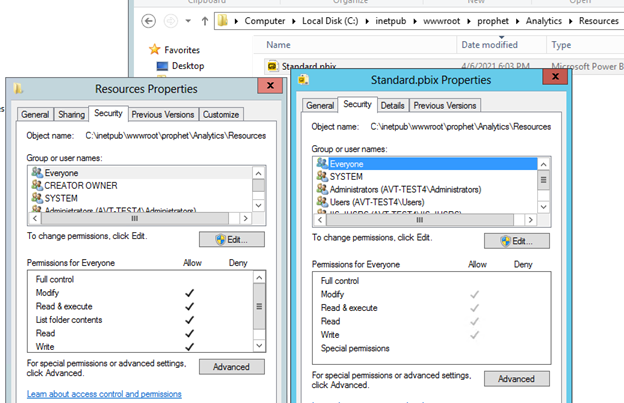
Click Edit Permissions.
Click Edit.
Click Basic.
Enter one of the Avid User’s Avid credentials.
Note: That one user’s credentials won’t be used when running the reports. This is just a configuration step.
Once set, click Yes to Refresh the data.
Once the data has refreshed, you can Save the file and close Power BI.
Test
Enter this URL with your Server details, https://YourServer.domain.ext/prophet/Analytics
You should get this page.
Log into the Avid Admin website, https://YourServer.domain.ext/prophet/login.aspx
Select User Privelage.
Check the boxes for any users that should have access to Analytics. As noted, Analytics does not currently obey Avid’s user hierarchy. Any user will be able to see all others’ data through the Analytics reports.
In Avid in Outlook, click the Avid tab and click Analytics.
Analytics should open.
Support
If you have any trouble going through the steps or would like help, please call Avidian Prophet Technical Support at 855-284-3426 x2.
You can also send email to [email protected] or create a support ticket here.



