Resolving Missing Tasks Option in the Newer Versions of Outlook
Problem
Users are unable to find or access the Tasks option in the latest version of Outlook, which impacts their ability to view, create, or manage tasks directly within Outlook.
Cause
Microsoft has redesigned the Outlook interface and is gradually transitioning its task management features. The traditional Tasks module is being phased out or integrated into Microsoft To Do, with future enhancements focused on To Do’s capabilities.
Reason for Transition
Microsoft recommends transitioning to Microsoft To Do because it offers a more modern, flexible, and integrated experience across devices. Microsoft is focusing future development on To Do, which provides better task organization, cross-platform sync, and streamlined workflow.
Solution
1. Accessing and Re-Adding the Tasks Module for Quick Access
If you want to continue using the familiar Tasks module within Outlook to update current tasks as you did before, follow these steps:
- Search for Tasks:
- At the top of Outlook, locate the search box.
- Type “tasks” into the search bar.
- In the search results, right-click on “Tasks”.
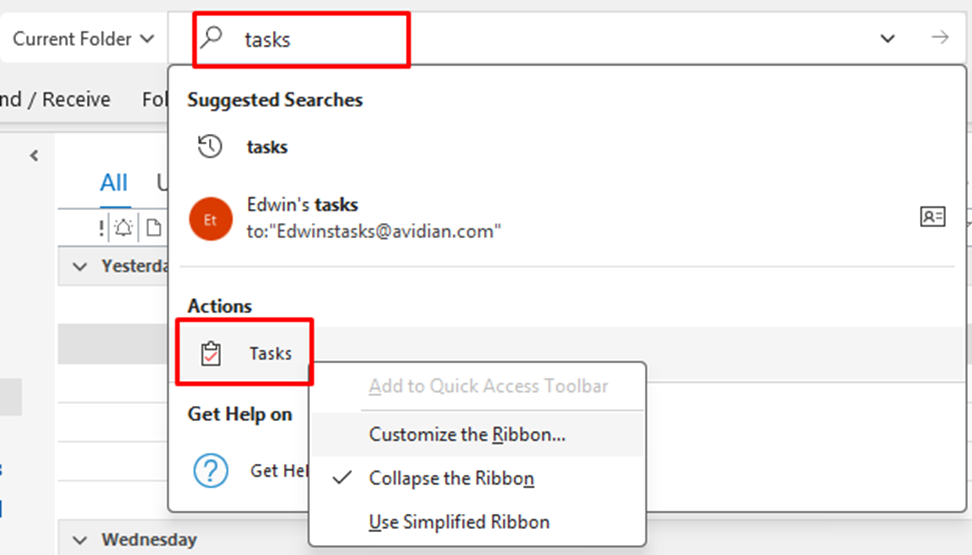
- Add Tasks to the Quick Access Toolbar:
- Select “Add to Quick Access Toolbar” from the context menu.
- This will pin the Tasks icon to your Quick Access Toolbar at the top of the Outlook window, making it easily accessible.
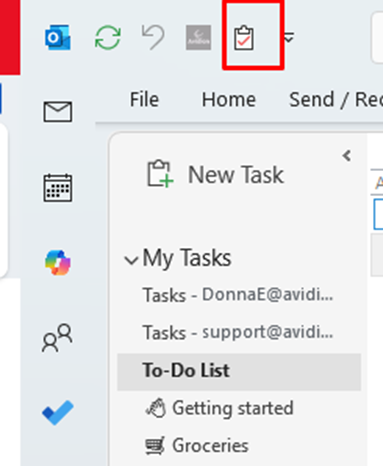
- Show Tasks Below the Ribbon (Optional):
- Once the Tasks icon is added:
- Right-click on the Tasks icon in the Quick Access Toolbar.
- Choose “Show Below the Ribbon”.
- This positions the Tasks button below the ribbon for easier access.
- Once the Tasks icon is added:
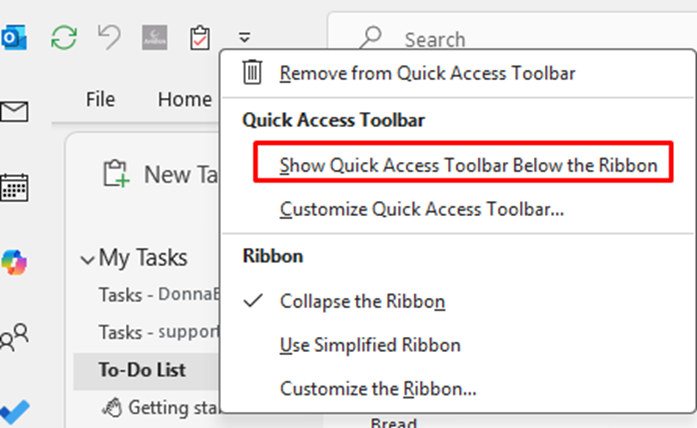
- Using the Tasks Module:
- After these steps, clicking the icon allows you to enter, modify, and update tasks just like in earlier Outlook versions.
2. Transitioning to Microsoft To Do
Microsoft recommends using Microsoft To Do, which:
- Offers enhanced features like task categorization, reminders, and notes.
- Syncs seamlessly across devices.
- Is actively developed with new features.
Getting started:
- Download Microsoft To Do from the Microsoft Store or visit to-do.microsoft.com.
- Sign in with your Microsoft account.
- Your existing Outlook tasks may appear, and you can create new tasks in To Do for a streamlined experience.
3. Limitations of Microsoft To Do Compared to Previous Outlook Tasks
While To Do is a powerful modern tool, some features of the classic Outlook Tasks are not fully available or are limited:
- Deep Outlook integration with emails and calendar.
- Custom fields, priority, and advanced attributes.
- Complex task list management and subtasks.
- Rich attachment handling and size management.
- Advanced filtering, sorting, and custom views.
- Task assignment and delegation.
- Offline access with local storage.
Microsoft recommends using To Do as the primary platform, but for complex projects, the classic Tasks may still be necessary.
Support
If you have any trouble going through the steps or would like help, please call Avidian Prophet Technical Support at 855-284-3426 x2.
You can also send email to [email protected] or create a support ticket here.



