Problem
When trying to update Avid, you get a “Feature transfer error” about a “Catastrophic failure”.
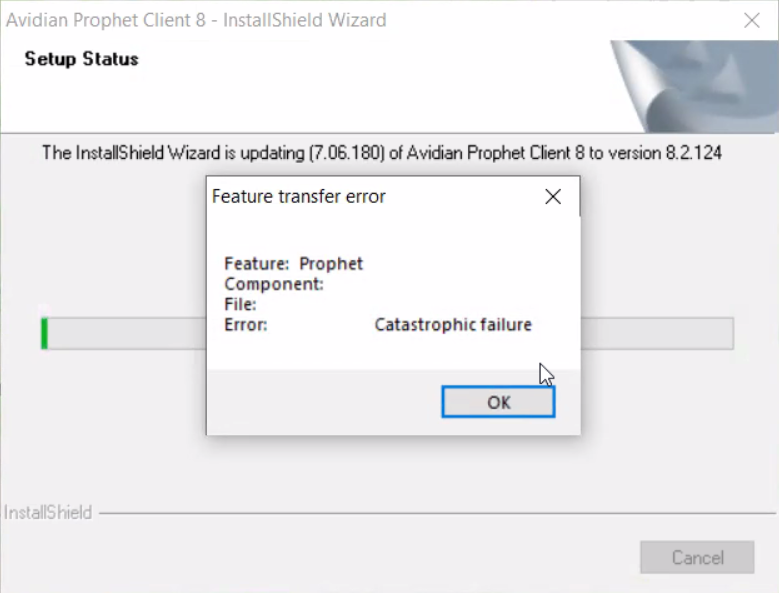
Cause
1) This can be caused by not having a VPN (Virtual Private Network) connected.
A VPN allows you to remotely access your company’s network.
Examples are Cisco’s AnyConnect, SonicWall NetExtender and many others.
If Avid is installed while a VPN is connected, parts of Avid’s configuration might reference files on the network.
If the VPN is not connected when updating or uninstalling, you could get this “Catastrophic error”. Or an error that the “network path was not found”
or 2) If Avid was installed and then the Documents path to a network “roaming profile” is changed, this can happen.
Solution
1) Connect to your VPN and run the update again.
2) If you don’t use a VPN or still get the error when logged into the VPN, we’ll need to uninstall Avid and reinstall. You might need your IT to do the uninstallation if they installed it originally.
From Control Panel > Programs and Features, uninstall Avid.
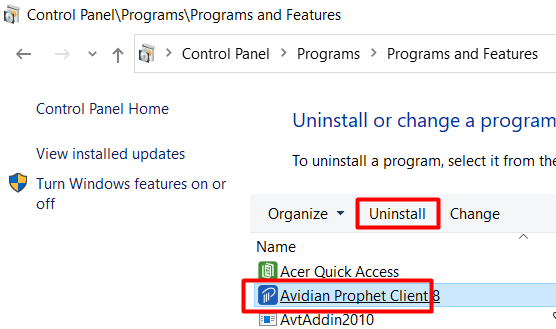
If you get an error like this, click Abort.
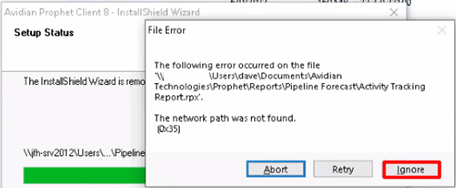
Download the Class ID Cleaner exe that’s attached at the bottom of this KnowledgeBase Article. Unzip it, right-click it and click Run As Administrator. It should show results like this, but probably with different values.
Removed 542 class keys.
Removed 2387 class/CLSID keys.
Then run the uninstallation again.
If you still get the “network path was not found” error, click Ignore. You’ll need to click up to 30 of them in a row, then it will uninstall, then Ignore. Continue until the uninstallation completes.
Run the Full installation and it should go through without any trouble.
Download
Support
If you have any trouble going through the steps or would like help, please call Avidian Prophet Technical Support at 855-284-3426 x2.
You can also send email to [email protected] or create a support ticket here.



