Problem
After Avid is installed and working, you might not see other Avid Users’ data, or only some of it.
Causes
A View’s settings might be restricting what’s shown.
or
Permissions set by a Avid Administrator might need to be changed.
Check the View’s Settings.
Select Company Manager, or whichever Manager that you’re not seeing all the data.
Click the name of the view. Possibly you need to switch to a different view. E.g. from My Contacts to All Contacts.
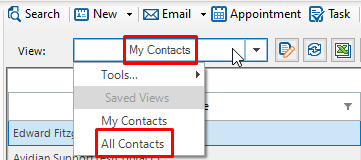
If that’s not the problem, click the “Edit this View” icon, to the right of it’s name.
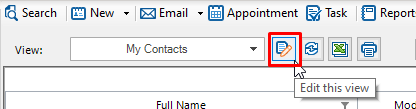
Check that Contact Selection choices match what the view should be. E.g. “Visible to Me”. Avid Administrators will have an additional choice for “All Contacts”.
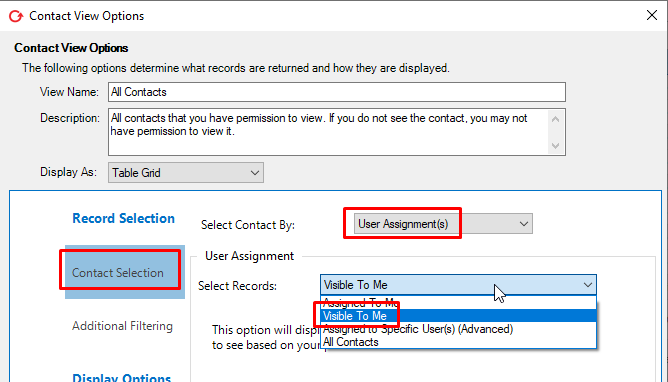
Next, click “Additional Filtering”.
You can click “Clear Filter” to remove them all.
Or right-click a row to delete them.
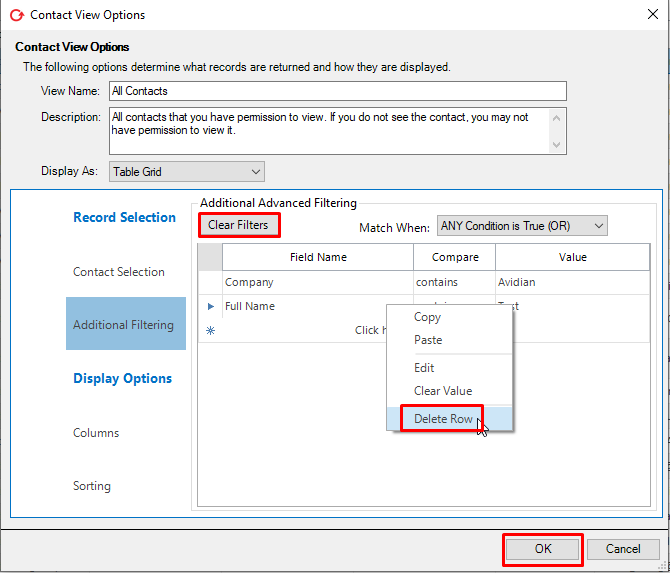
Avid Administrator Settings
If you still can’t see other Avid Users’ data, it may be that a Avid Admin needs to change your settings.
Have a Avid Admin log into https://ProphetOnDemand.com . If your company manages your own Avid Server and you don’t now your server’s address, please contact other Admins, your IT, or Avidian Support
Click the ‘User Management’ link in the menu to the left.
Click Edit along the row of the User.
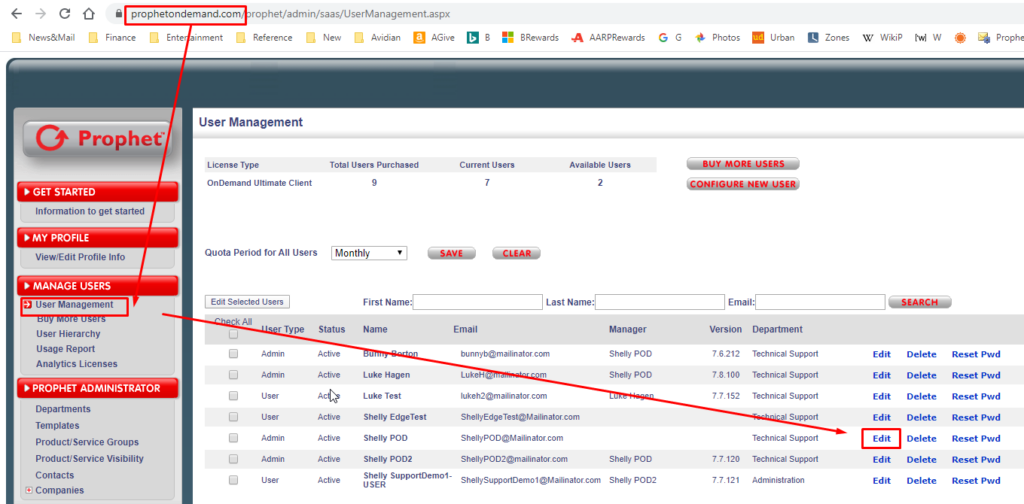
In the left list, click Hierarchy View Access.
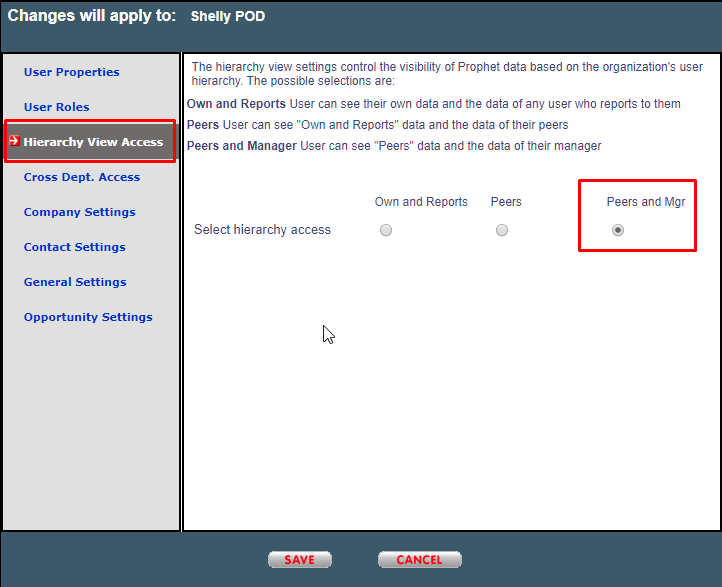
Change them to “Peers and Mgr” for the most visibility.
Click Save.
The user can refresh their view and they’ll be able to see all expected data.
Support
If you have any trouble going through the steps or would like help, please call Avidian Prophet Technical Support at 855-284-3426 x2.
You can also send email to [email protected] or create a support ticket here.



