Problem
If you’re inconsistently seeing display problems with Office applications, or getting popup errors about memory problems, here are some suggestions.
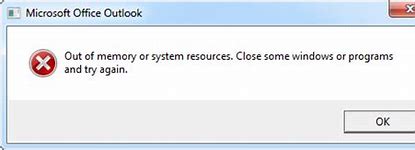

Windows Updates
1. Avidian recommends staying current with Windows Updates. This article has details.
2. Or it could be that your display driver needs updating.
You can check in Windows Update, if there’s a link to “View optional updates”, click that and install any Display, Monitor or Graphics updates.
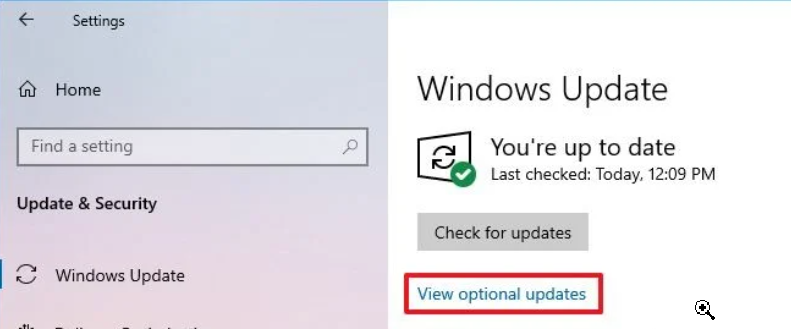
3. You can also see if Outlook has the option to “Disable hardware graphics acceleration”
Click File > Options > Advanced and scroll to the bottom.
Newer versions of Office don’t have this Display section. But if you do, please check the box to disable the acceleration.
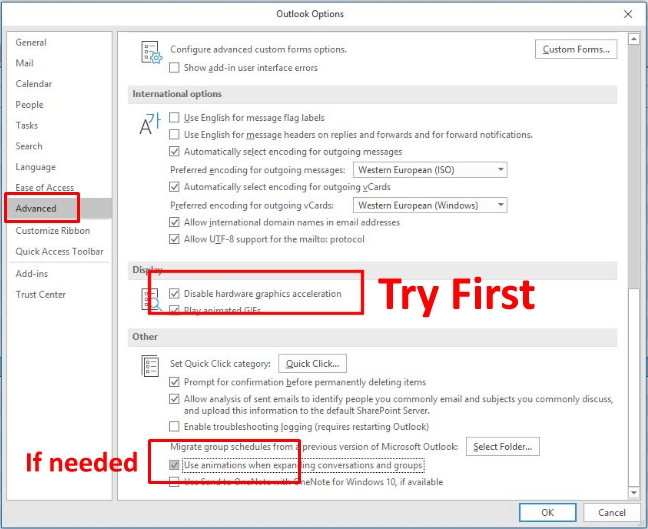
If that doesn’t help, you can also uncheck “Play animated GIFs” in the Display section, and uncheck the Other option so it won’t “Use animations when expanding…”
4. If you run Teams, it has the same option.
You might not be aware that when Teams is closed, it still runs in the background unless a setting is changed.
Left of your account icon in the upper right, click the … more icon and click Settings.
Uncheck “Disable GPU…”
You can also uncheck Auto-start and “On close, keep running”. But you won’t get notifications.
You can also manually close it by clicking up the System Tray in the lower right, right-click its icon and click Quit.
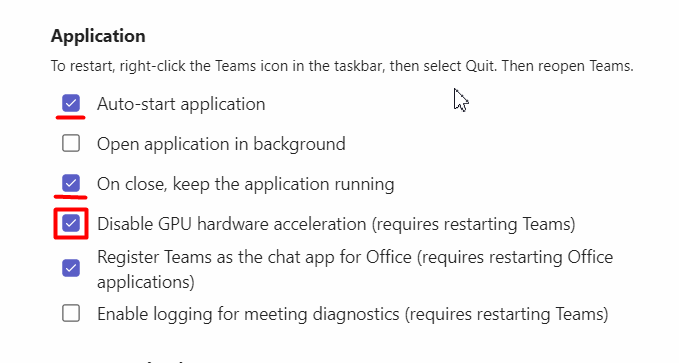
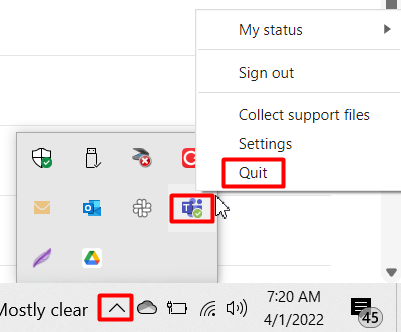
Support
If you have any trouble going through the steps or would like help, please call Avidian Prophet Technical Support at 855-284-3426 x2.
You can also send email to [email protected] or create a support ticket here.



