Problem
If you have any concerns about Outlook’s contacts, it’s easy to make a backup.
You can make backs to Outlook’s native .PST (Personal Storage Table) format.
Formats
All the contacts are in one file and it’s easy to add them to another computer.
This is handy if an employee leaves and you want their data readily available.
This format can include multiple folders.
Or you can backup to a Comma Separated Values, .CSV file.
This can only export one folder at at time.
.CSV files can be opened in Excel. Individual contact rows can be saved to a new file and imported through the Export choices.
Each format can backup Emails, Calendar or Tasks too.
These steps will illustrate backing up
Steps
In Outlook, click File, click Options, click Advanced and click Export
Click Export to a File and click Next.
Click Comma Separated Values and click Next.
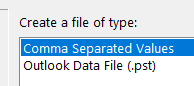
Select your Contact folder, or whichever folder that you want backed up, and click Next.
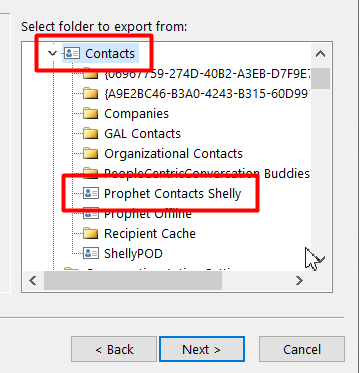
Optionally rename the file or click Browse to save it in a different location.
The default is your Documents folder.
Click Next.
Click Finish.
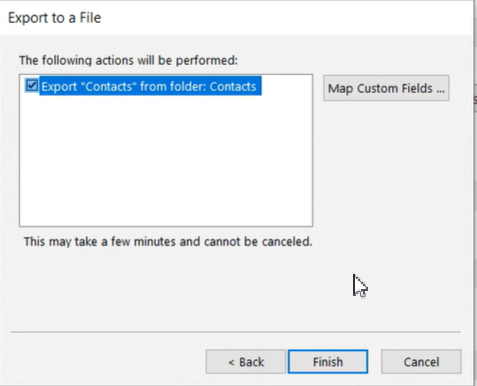
A progress window will display. It just closes once the export is completed.
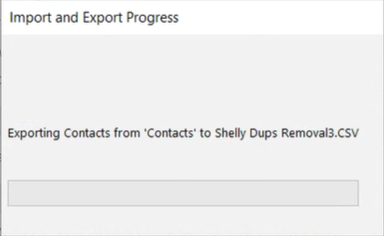
The file can be opened in Excel.
Individual contact rows can be saved to a new file and imported through the Export choices.
Support
If you have any trouble going through the steps or would like help, please call Avidian Prophet Technical Support at 855-284-3426 x2.
You can also send email to [email protected] or create a support ticket here.



