Updating Avid In Outlook
Avid Update Service
Click the dropdown arrow on Avid’s Help button, click “Update Avid” and click “Check For Avid Updates”.
If you do not have an Update Avid choice, then your company manages your Avid Server. See “Avid On Premise” below.
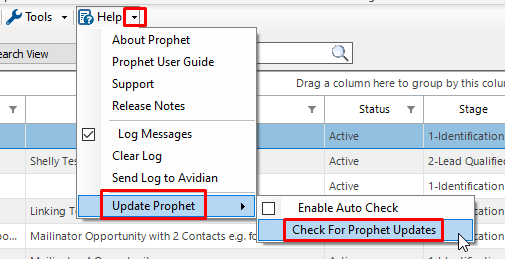
If the Avid Update Service shows that an update is available, continue through the steps.
If the update fails:
If you are not a Windows Administrator on your computer, Avidian now has an installation that doesn’t need IT to help. Please see this article for details.
If you are a Windows Admin, please contact Avidian Support.
You can check which version you have by clicking the dropdown arrow on Avid’s help button and click About Avid.
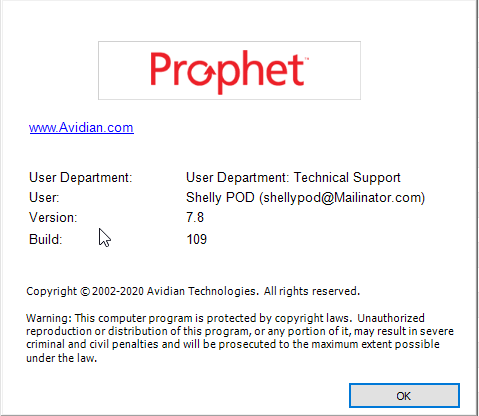
Download and Update
If you are not a Windows Administrator on your computer, Avidian now has an installation that doesn’t need IT to help. Please see this article for details.
If you don’t want to take the time now, please have your IT install the update. If you’re not sure, you can try and the installation will check.
Download https://avidian.com/install/clientupdate
Close all Outlook windows and run it.
If your IT ran the installation, once you’re logged back into Windows, you can run this from File Explorer, or click Start and paste it into the “search” field.
C:\Program Files\Avidian Technologies\Avid\ConfigureProphetClient.exe
Click OK in the little window.
Avid On Premise
If you don’t have the Update Avid choice, please contact your Avid Administrator or IT to verify if you have the current version of Avid for your server.
Or you can contact Avidian Support below.
Avid Versions
You can find Release Notes for Avid versions here, https://www.avidian.com/support/release-notes/
Support
If you have any trouble going through the steps or would like help, please call Avidian Prophet Technical Support at 855-284-3426 x2.
You can also send email to [email protected] or create a support ticket here.



